Search Packages are a collection of saved searches. You can save a frequently used search query to use it in the future without having to type it.
My Packages contains all your Search Packages, whereas, the Search Packages by vendors are grouped under Vendor Packages. Additionally, the search packages that are shared by other users are grouped under Shared Packages.
Go to Settings >> Knowledge Base from the navigation bar and click Search Packages.
Search Packages¶
Click Add.
Enter a Name and a Description for the search package.
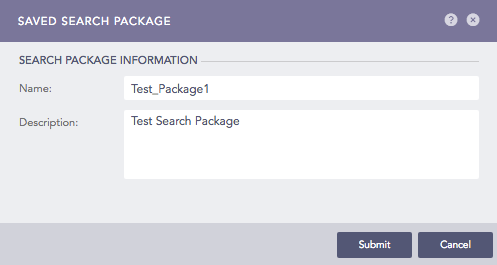
Adding a Search Package¶
Click Submit.
Saved Searches¶
Click Add.
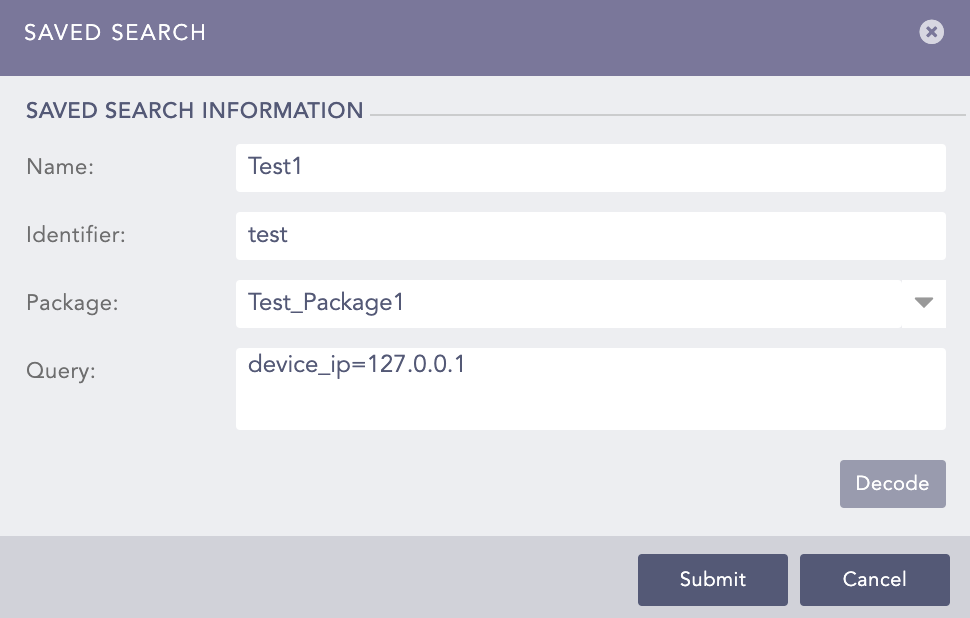
Adding Saved Search Information¶
In the Saved Search Information, enter a Name, an Identifier, and select a Package.
Enter a Query. Click Decode to convert the URL encoded search string to Logpoint search query format.
Click Submit.
Click the My Packages dropdown at the top-left corner of the panel and select the Vendor Packages to access the Vendor Search Packages page. Similary, click the My Packages dropdown at the top-right corner of the panel and select the Shared Packages to access the Shared Search Packages page.
Click the Manage Saved Searches icon under Actions of a particular package to view or manage the saved searches of that package.
Search Packages¶
Lists the saved search queries. Click a Saved Search to automatically feed it to the search bar and display the results accordingly.
Go to Settings >> Knowledge Base from the navigation bar and click Search Packages.
Click the Manage Saved Searches icon under the Actions column of the concerned search package.
Click the Clone (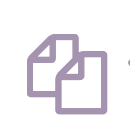 ) icon under Actions for the saved search.
) icon under Actions for the saved search.
To clone multiple saved searches, select the respective searches. Click the MORE dropdown, choose Clone Selected Saved Searches and click Yes.
To clone all the saved searches, click the MORE dropdown, choose Clone All Saved Searches, and click Yes.
Enter new names for the cloned searches.
Check the Replace Existing? checkbox to replace an existing package with the same name.
Click Clone.
Go to Settings >> Knowledge Base from the navigation bar and click Search Packages.
Click the Manage Saved Searches icon under Actions for the search package.
Select the Click to register from public api ( ) icon under the Actions of the concerned saved search.
) icon under the Actions of the concerned saved search.
To register multiple saved searches from a public API, select the concerned searches. Click the MORE dropdown and choose Add Selected to Public API.
To clone all the saved searches, click the MORE dropdown and choose Add All to Public API.
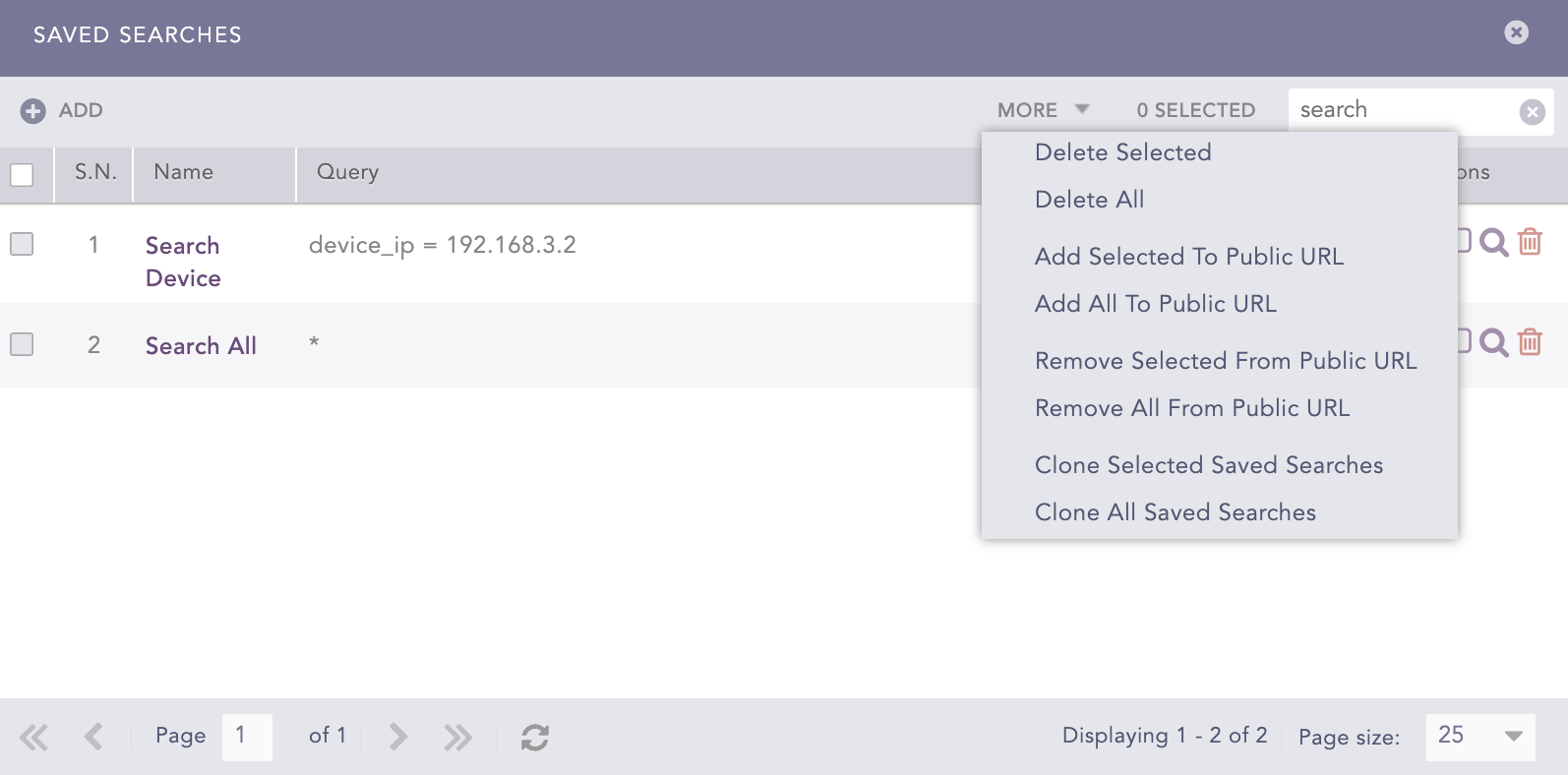
Registering Saved Searches¶
You can unregister a saved search from the public API using the same method.
Go to Settings >> Knowledge Base from the navigation bar and click Search Packages.
Click the Manage Saved Searches icon under Actions of the concerned search package.
Click the Search icon under Actions of the concerned saved search.
Saved Searches¶
Go to Settings >> Knowledge Base from the navigation bar and click Search Packages.
Click the Manage Saved Searches icon under Actions of the concerned search package.
Click the Delete ( ) icon under Actions of the concerned saved search.
) icon under Actions of the concerned saved search.
To delete multiple saved searches, select the concerned searches. Click the MORE dropdown and choose Delete Selected.
To delete all the saved searches, click the MORE dropdown and choose Delete All.

Deleting all Saved Searches¶
Click Yes.
Go to Settings >> Knowledge Base from the navigation bar and click Search Packages.
Select the packages to export.
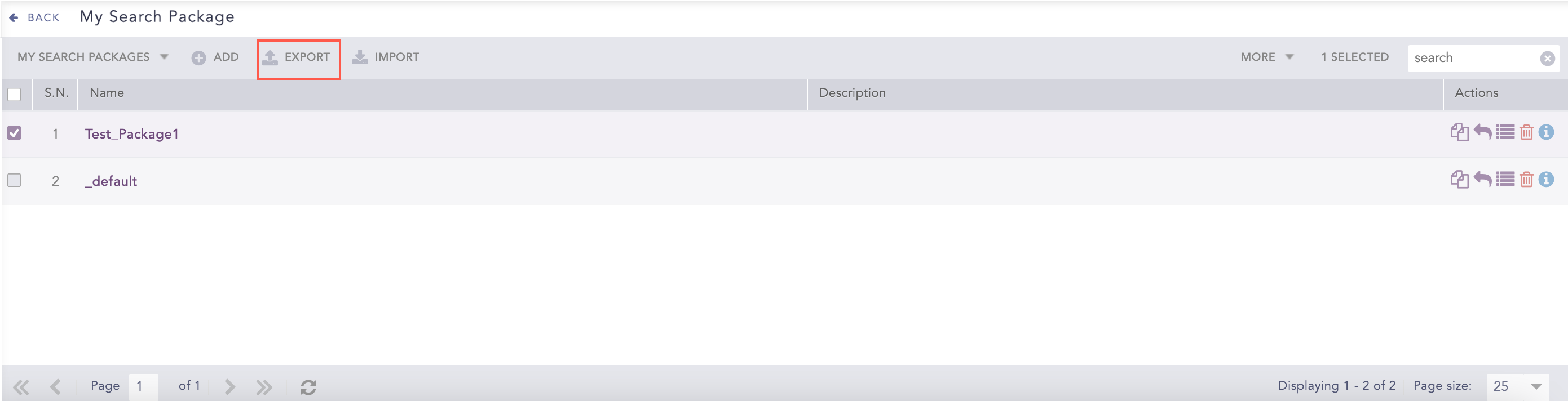
Search Packages¶
Click Export.
Save the exported package.
You can only export the packages in My Packages.
Go to Settings >> Knowledge Base from the navigation bar and click Search Packages.
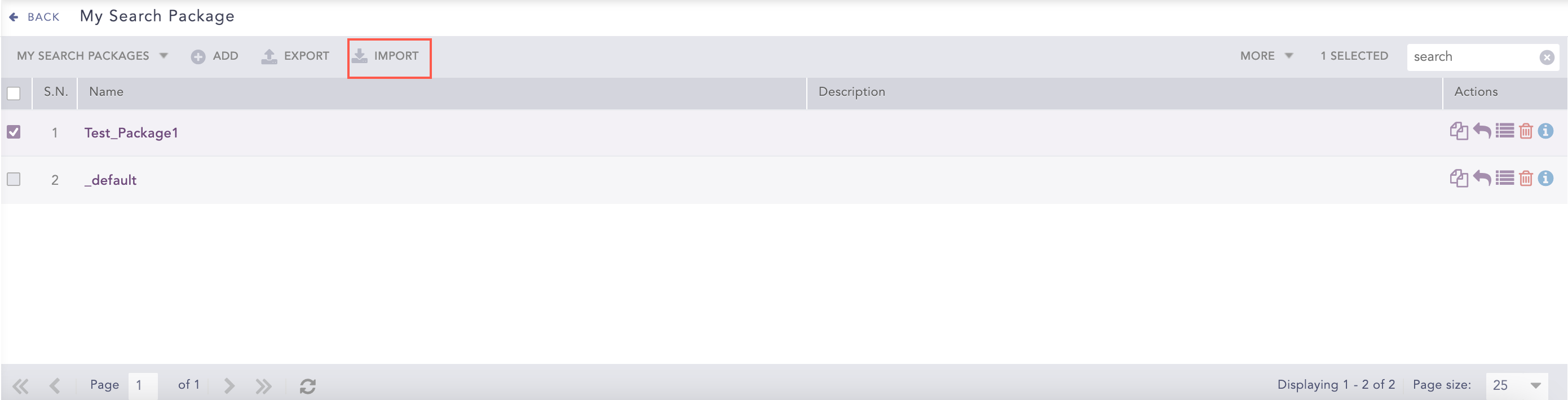
Search Packages¶
Click Import.
Browse for the search package file.
Click Upload.
Go to Settings >> Knowledge Base from the navigation bar and click Search Packages.
Click the Name of the package that you want to edit.
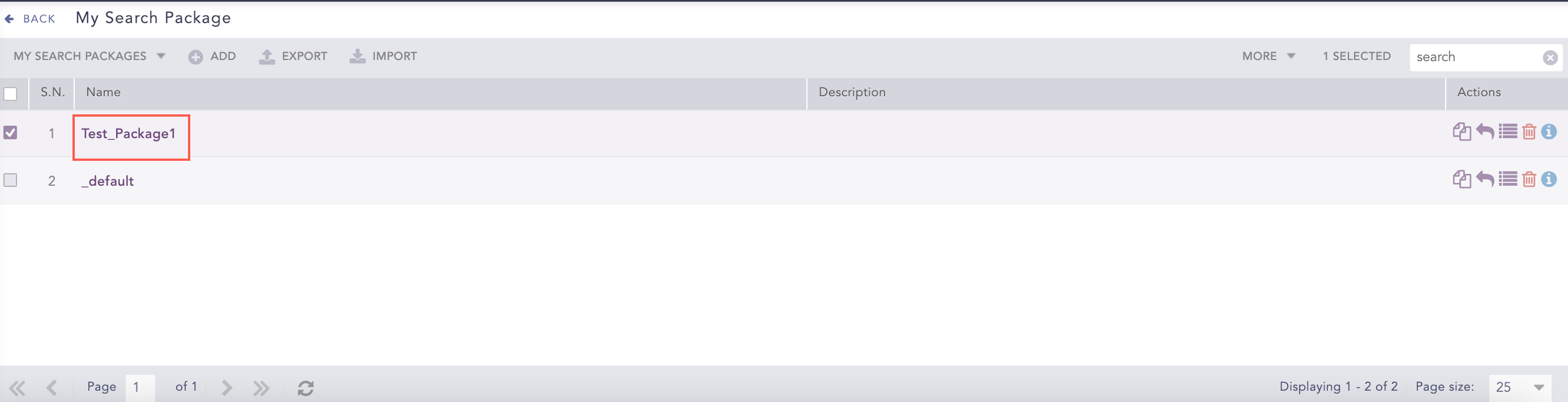
Editing a Search Package¶
Update the information.
Click Submit.
Go to Settings >> Knowledge Base from the navigation bar and click Search Packages.
Click the Share Package With Logpoint icon under Actions of the concerned package.
Search Packages¶
To share multiple Search Packages, select the concerned packages. Click the MORE dropdown, choose Share Selected To Users, and click Yes.
To share all the Search Packages, click the MORE dropdown, choose Share All To Users, and click Yes.

Sharing Search Packages¶
Click the Shared Packages link in the dropdown on the top-left corner to view the packages shared by other users. You can unshare a search package using the same method.
Go to Settings >> Knowledge Base from the navigation bar and click Search Packages.
Click Clone Package under Actions for the package.
Search Packages¶
To clone multiple Search Packages, select the concerned packages. Click the MORE dropdown, choose Clone Selected Packages, and click Yes.
To clone all the Search Packages, click the MORE dropdown, choose Clone All Packages, and click Yes.

Cloning Search Packages¶
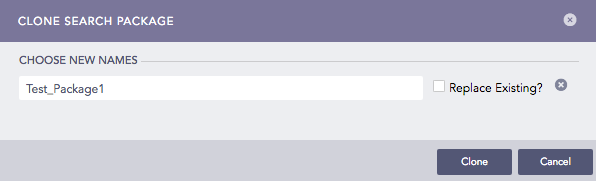
Clone Search Package Panel¶
Enter a new Name for the cloned package.
Select the Replace Existing? checkbox to replace an existing package with the same name.
Click Clone.
Go to Settings >> Knowledge Base from the navigation bar and click Search Packages.
Click the Delete ( ) icon under Actions of the concerned package.
) icon under Actions of the concerned package.
To delete multiple Search Packages, select the respective packages. Click the MORE dropdown and choose Delete Selected Packages.
To delete all the Search Packages, click the MORE dropdown and choose Delete All Packages.

Search Packages¶
Click Yes.
We are glad this guide helped.
Please don't include any personal information in your comment
Contact Support